
Korean smartphone manufacturer, Samsung has always given new technology to the world. The company has never compromised with its quality & support. The thing that makes it so popular is the build quality, development support & affordable prices. Talking about the development support, Samsung provides Stock ROM for each of its devices as soon as they are released on their official site. If in case you run in into any hard brick or dead state, you can roll back to stock using their software. The thing that makes it so easy is the procedure to flash the ROM. Odin downloader makes everything very easy for everyone.
While most Android devices have a Bootloader Mode with other options like Fastboot and Recovery integrated into a single interface, Samsung Galaxy devices are a bit different as you need to use different key combinations to boot the device into the Download/Odin and the Recovery modes.
If you own a Samsung device & you’re into flashing ROMs, you might have heard of this small tool, Odin tool. It’s a small tool which makes the flashing process very easy for everyone. It allows to flash files with .tar or .tar.md5 extension. As Odin was originally meant to be used for internal purpose i.e inside Samsung centers, it was never actually released officially by the Korean giant. Here you can download Odin tool along with installation guide for the same. Samsung’s Odin tool works only with a Windows PC. If you are a Mac or Linux user, you can use Heimdall or the Java version of the Odin tool from below.
Table of Contents [Hide]
Samsung Odin Tool
Odin Download (Latest version – v3.13.1)
Features of Odin Tool
- Flash Stock firmware
- Flash Custom firmware
- Flash Stock recovery
- Flash kernel
- Gain root access by flashing root packages
Supported OS: Only windows (Windows 10, Windows 8.1, Windows 8, Windows 7, Windows XP)
How to install & use Samsung Odin to flash files
Step 1. Boot your Samsung device into download mode by pressing power, volume down and home buttons,hold the buttons until you see download mode screen.
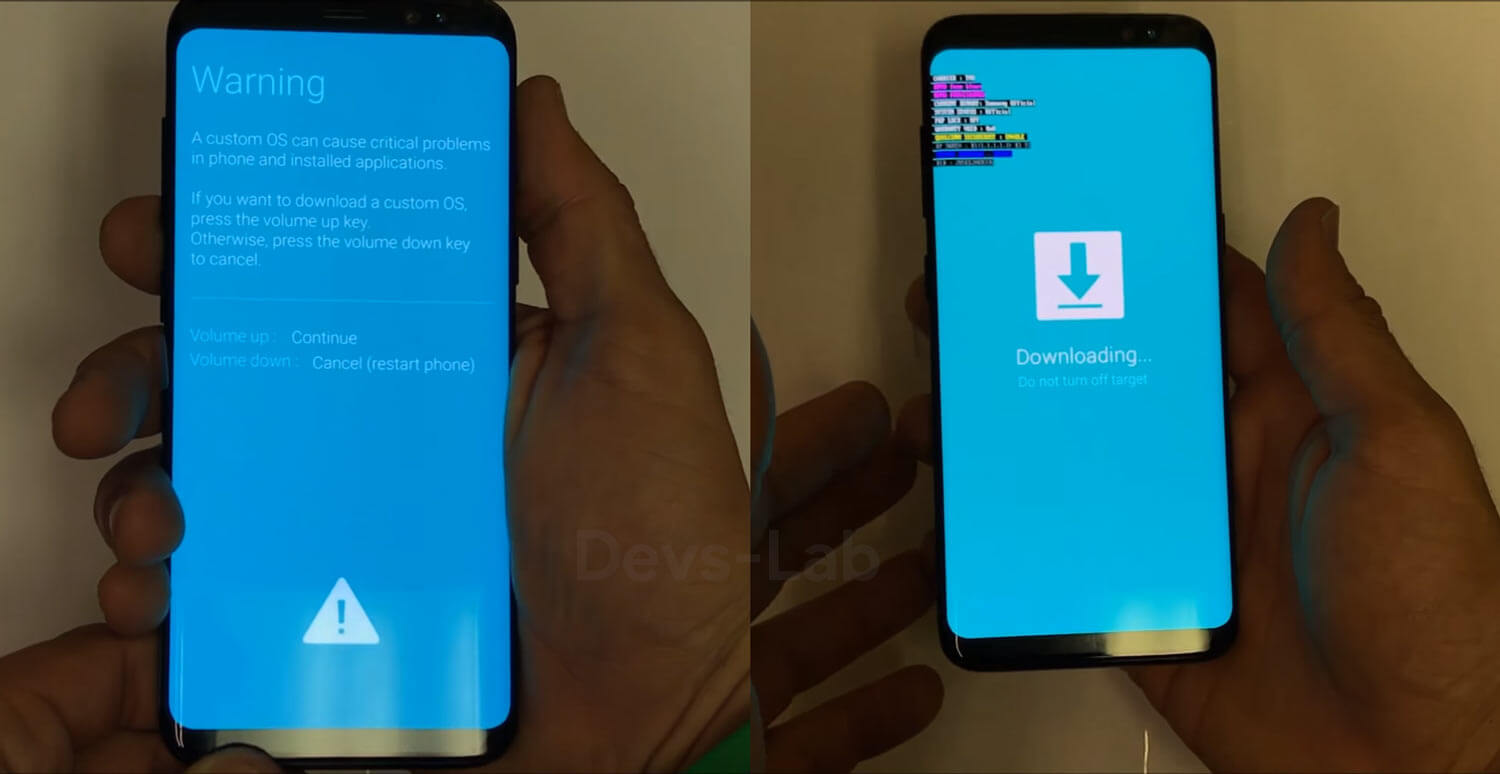 Step 2. Connect your device in Download mode & launch Odin tool.
Step 2. Connect your device in Download mode & launch Odin tool.
Step 3. Now, on Odin the “added” message will be displayed and the ID:COM field will be turned yellow or blue.
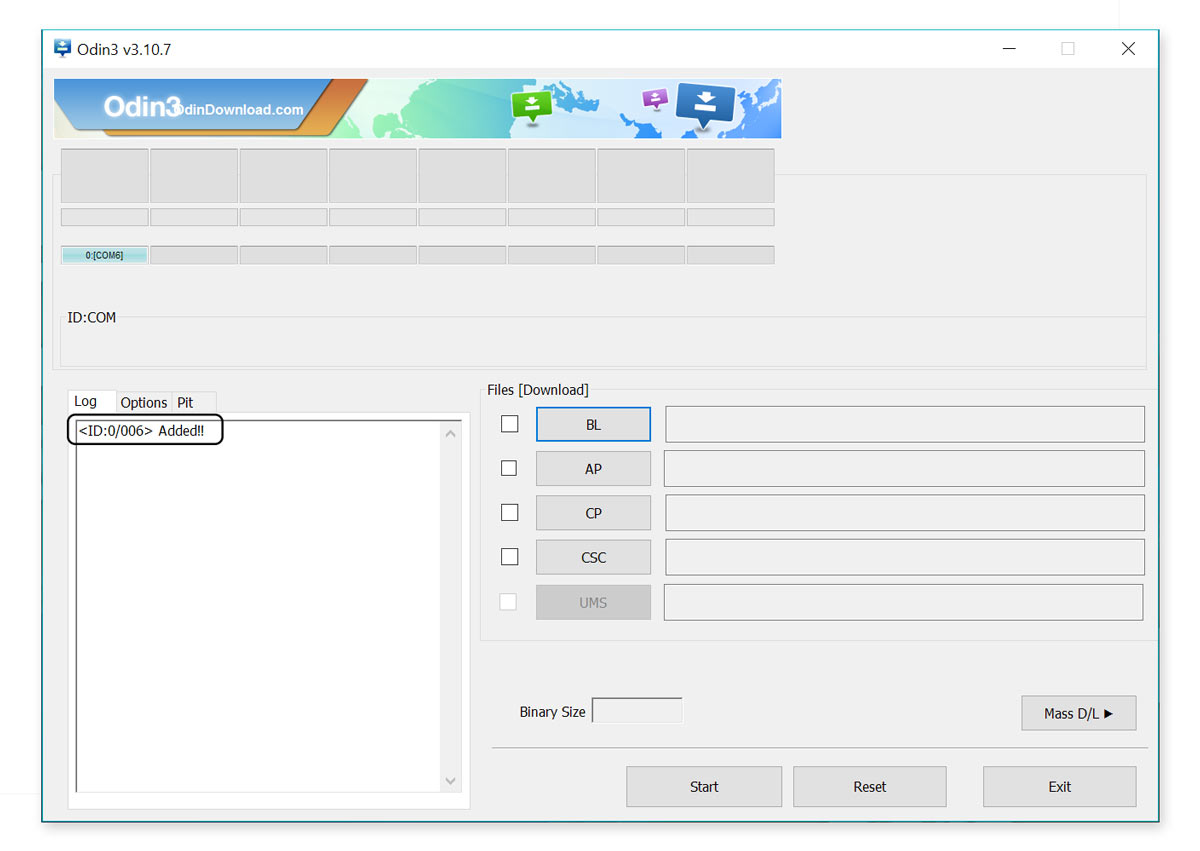 Step 4. Next, you have to click on “PA” and select the file with.tar/.tar.md5 extension from the extracted Stock firmware. Don’t check Re Partition and Auto Reboot options and when done click on “start”.
Step 4. Next, you have to click on “PA” and select the file with.tar/.tar.md5 extension from the extracted Stock firmware. Don’t check Re Partition and Auto Reboot options and when done click on “start”.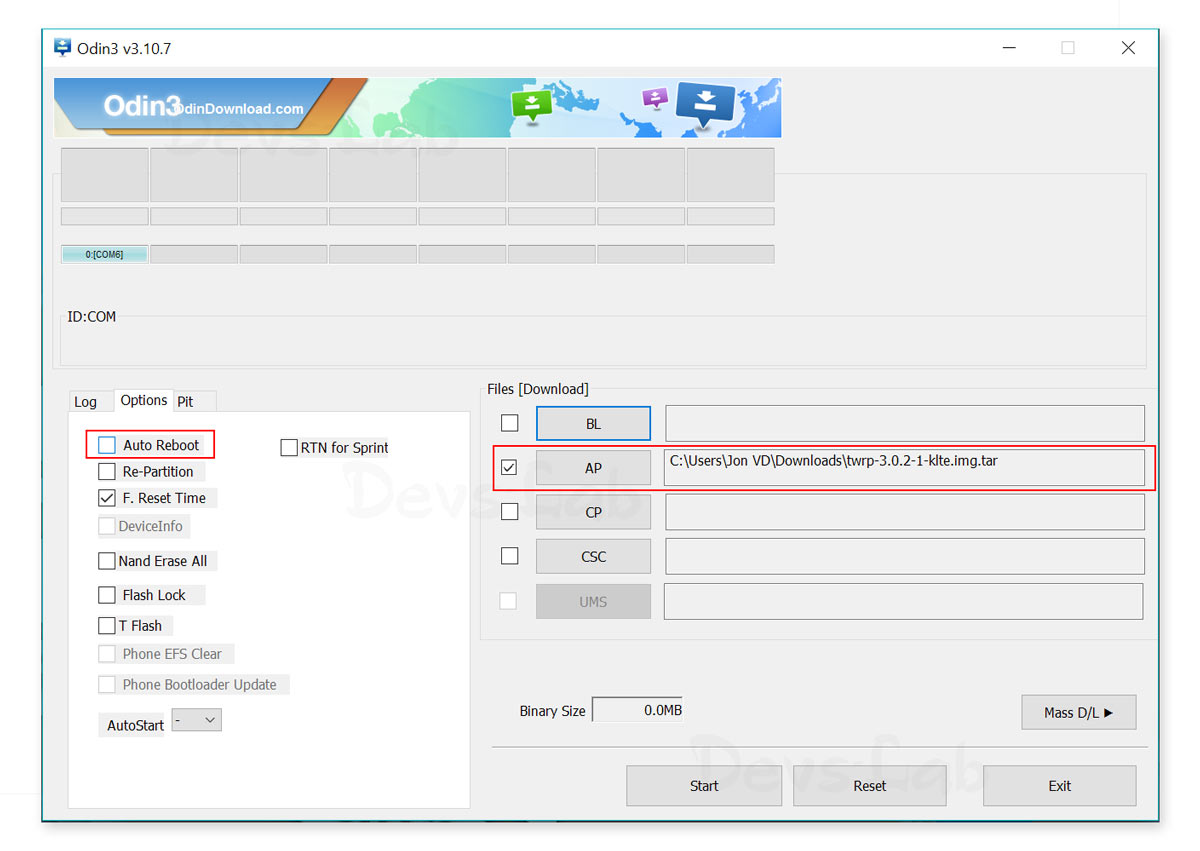
How to use Odin (Video Guide)
Flashing custom OS using Odin will void your warranty & might even give unexpected results. If you’re not sure of what you are doing, better do research before playing with Odin as it can event permanently
Download Firmware
Advanced Your Game with Yahoo
How to Access Deleted WhatsApp Messages from Android
No comments:
Post a Comment